NETGEAR EX2700-100UKS Wi-Fi Range Extender N300, Wi-Fi Coverage Up to 300 Mbps with External Antennas for Boosted Wi-Fi, Silver
₨4,431.21
Improve your Wi-Fi coverage up to 300 Mbps throughout your home
One fast Ethernet port to connect a wired device like TV, game console or video streaming. System requirements: Microsoft Internet Explorer 5.0, Firefox 2.0 or Safari 1.4 or Google Chrome 11.0 browsers or higher
External antennas for better coverage
Compact N300 wall-plug Wi-Fi booster is small and discreet, easily blending into your home décor
Easy set up, move to any outlet after initial setup
From the manufacturer

 Wi-Fi Analytics App
Wi-Fi Analytics App
How strong is your Wi-Fi signal?
- Use the NETGEAR Wi-Fi Analytics App and get better analytics to optimise your existing or newly extended Wi-Fi network
- Check network status, Wi-Fi signal strength, identify crowded Wi-Fi channels and much more
NETGEAR N300 Wi-Fi Extender – Essentials Edition
With external Antennas for better performance
Wi-Fi Range Extenders boost your exisiting Wi-Fi and deliver greater wireless speed where the signal is intermittent or weak. Improve range and connectivity to every corner of your home with Netgear.
- Wi-Fi up to 300 Mbps
- Works with any Wi-Fi Router
- Fast Ethernet port to connect wired devices
- Convenient wall plug design
- 24/7 basic technical support free for 90 days
- Wi-Fi Analytics App for optimising your network
Product features include




Stay connected
NETGEAR Wi-Fi range extenders help you keep mobile devices, media players and computers connected to Wi-Fi with a reliable connection and expanded coverage in every corner of your home.
Compatible
NETGEAR Wi-Fi range extenders are designed to work with your existing Wi-Fi Router – helping for easy instalation.
External antennas
External antennas aid in delivering better performance – allowing for Wi-Fi speeds up to 300Mbps.
Compact. Covert
The Range extender plugs into a wall outlet for a sleek solution to your Wi-Fi woes. It blends into most environments and is barely noticeable… until you notice a stronger Wi-Fi signal.
Placement Wall plug Wall plug Wall plug Wall plug Wall plug Desktop Wi-Fi Technology Single-band Wi-Fi up to 300 Mbps Dual-band Wi-Fi up to 750Mbps Dual-band Wi-Fi up to 1200 Mbps Dual-band Wi-Fi up to 2200 Mbps Tri-band Mesh Wi-Fi up 2200 Mbps Tri-band Wi-Fi up to 3000 Mbps Nighthawk Mesh Wi-Fi – – – – ✓ ✓ Seamless Roaming – – – – ✓ ✓ One Wi-Fi Name – – – – ✓ ✓ Dedicated Wi-Fi Link for Fast Wi-Fi ✓ ✓ ✓ USB Port 1 Ethernet Ports 1-port Fast Ethernet 1-port Fast Ethernet 1-port Fast Ethernet 1-port Gigabit – 4-port Gigabit Works with all Wi-Fi routers, gateways and ISP-provided gateways (Universal compatibility) ✓ ✓ ✓ ✓ ✓ ✓ AP Mode ✓ ✓ ✓ ✓ ✓
| Weight | 0.259 kg |
|---|---|
| Wireless Type | 802.11.b, 802.11.g, 802.11.n |
|
|
| ASIN | B00NIUHAG6 |
| Customer Reviews | 4.0 out of 5 stars 8,847 customer reviews |
| Shipping Weight | 259 g |
| Date First Available | 1 Sept. 2014 |
| Connectivity Type | Yes |
| Style Name | 1.2 Gbps Wi-Fi Booster, 1.9 Gbps Wi-Fi Booster (Mesh), 2.2 Gbps Wi-Fi Booster, 2.2 Gbps Wi-Fi Booster (Mesh), 300 Mbps Wi-Fi Booster, 750 Mbps Wi-Fi Booster |
| Item Weight | 99.8 g |
| Product Dimensions | 5.5 x 3.4 x 6.7 cm |
| Item model number | EX2700-100UKS |
| Series | EX2700 |
| Color | Silver |







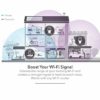












Michael Betts –
After 9 months of wrestling with this extender, and applying several firmware updates, I have finally given up and replaced this with a TP-Link product. I’m reasonably IT savvy and don’t give up easily, but this extender has proved really unstable and troublesome. Perhaps other have had a better experience than me, but I just haven’t been able to get this to work properly and reliably. On the other hand, under identical conditions, the replacement extender from TP-Link performs much faster and is stable as a rock.
Andy –
Was a bit concerned as there seems to be a few horror stories on setup. I have a WPS button on my (BT Homehub 3) router and so opted to try that method.- Note that the supplied instructions for WPS setup in the booklet are good.- Plug in the extender relatively near to your hub/router. Power button is amber at first and then turns green. Don’t be tempted to plug it in where you have the reception problem!- Press the WPS button on the extender. The WPS LED on the extender will flash green- Then press the WPS button on the router. The wireless LED on the router then flashes orange (this will be router specific but valid for the BT hub in question)- First time nothing much else happened. After about 2 mins nothing had connected and everything had reverted back to the way it was).- Repeated the exercise and this time the wireless LED on the router illuminated blue (as it should be in normal use). On the extender the WPS LED was now solid green and the router LED was now illuminated (solid green).- You can now unplug the extender and move it. Placement obviously depends on your circumstances (and whether you are using multiple extenders) but for one extender then find a socket about half way between your router and the dead zone- Now this is where it is easy to think job done. I assumed the extender would simply extend the use the same SSID as the hub and authenticate automatically any device that had accessed the hub’s wifi. But on each wireless device you want to connect, you have to manually select the SSID of the extender. It will be the name of your hub with _EXT appended to the name. If you forget this step then your devices will simply be trying to connect to the hub as before and so you have achieved nothing! Note this is explained in the instruction booklet. No excuses!- Enter your normal hub/router password and the device joins the new network- Remember that the extender and the hub/router wireless operate as two separate WiFi networks and so your device will not see it as one network and connect to whichever has the stronger signal as you move around. In fact for me my extender is very central and so now generally works from anywhere- If I am connected to the hub’s wifi network and then move to the dead zone then I will see my device temporarily lose wifi and then connect to the extender’s wifi (so for example on a mobile phone then the wifi symbol reverts to 3G/4G and then about 20 seconds later will pick up the extender- You can check signal strength (to test for optimal placement) both on your device (e.g. signal strength bars) and at the extender where there is a device LED that should glow green (or amber). If red then move the extender. I guess optimally you want it green- The extender does take about a minute to restart and reconnect if you unplug it and move it and so if you are experimenting with placement then be patient for it to complete its restart and reconnect- 5 stars? – well I have only been using it for an hour! We will see- Not sure what happens if you have multiple of these. Do they each get a new SSID? e.g _EXT, _EXT_1 etc. I presume that Netgear has thought of this!
Brock the Badger –
Arrived in the time stipulated. Set up was quick and simple to my Virgin router. I placed the extender upstairs on the landing which is above where my router is situated and this stills gives a strong signal so can now access the internet from a bedroom I previously had a problem with.The blue neon lights are very bright and this now doubles as a night light on the landing which the wife is pleased with when she goes to the loo in the early hours.If there was once criticism the instructions did not actually state what the neon lights denote – not a big issue as you can go on line and find it out. But with the bright lights on it is difficult to see what each one is.While it is expensive it does the job well and would recommend.
Amazon Customer –
You’ll never get the full speed of the router as there will be some latency although it has certainly solved my problem.Used it for my private student accommodation for my desktop computer. My room was the furthest away from the router and Ethernet was not feasible for me so I could only use WiFi. Initially my poor connection had about 5Mbps average download/upload which was terrible for doing anything especially gaming. As soon as it arrived, I set it up in about 5 minutes, my WiFi connection went up to an average of 50Mbps download/upload! After about 4 months of continuous use it still works just fine. The model I bought had two WiFi bands you can connect to: 2Ghz and 5Ghz.Only until recently I found out that in the settings you can make it so that the extender communicates to the router using 5Ghz and then the extender connects to all the devices using 2Ghz (instead of using each band separately) and I have found this feature optimal for gaming and streaming generally reducing ping.
Timotei –
I am relatively tech-savvy, but I made the rare mistake of reading and (trying to) follow the installation instructions, which caused me a good hour of headaches and nearly resulted in the unit being returned. Now it is up and running it is great – have it about ten metres from the router in an area where the signal is quite weak due to thick walls in an old house, but it is linked well and provides an excellent signal at the rear of the house and into the garden, all of which was pretty much a deadsport previously.Following the supplied instructions and trying to install via a browser window (page 10 of manual) I was unable to access the router – the address was not recognised and I kept being redirected to a “support page”. After an online “chat” I was given a free-phone number to contact Netgear support – this worked easily enough, but the support was next to useless – told me I would not be able to use the extender without purchasing additional software!!!I then did what I (and probably 80% of the population) normally do and tried to install it without referring to the manual……2 minutes later all sorted and working perfectly!!!!Hopefully you will not have these issues, but if you do need any help, here is how I did it;-Plug unit into socket close to router and power on – orange light will show and after 30 seconds (approx) will turn green.-Press WPS button on left side of unit – second light on unit will start to flash green.-On your computer look for available wi-fi networks, the Netgear extender will show, click to connect.-This will automaticaaly open a browser tab (I had the browser open already) with the login page for the extender.-follow the on page instructions to enter account and security / logon details. Router light will illuminate on extender.-when this is complete, unplug extender and position in area of house between router and (as close as possible to) deadspots you wish to eliminate. Unit will power up as before.-On laptop / phone / tablet etc search wi-fi connections for your newly named network and log on.-hopefully, as for me, it will now work a treat!Hope this helps!Edit 14 October 2017 – Thank you to all for your kind comments, I am so glad my review has been helpful and really appreciate you taking the time to let me know. I apologise for not replying to your individual comments.I have amended my review from 4 stars to 5 stars as the unit has now been plugged in for nearly 4 months and has performed without fault. It has not had to be unplugged / reset and has given me an excellent signal throughout this time.
Dogshark –
Bought this to replace a pair of unreliable powerline adapters.I actually didn’t need to extend the range of my wifi, I simply needed to get a stable connection from my router down one end of the hall, to all the devices sitting around my TV in the living room.Powerline adapters proved unreliable so, as this had a LAN port, it seemed like a good solution.And it was.Connects wirelessly to my router and passes the internet connection throught the LAN port to a switch where I have everything else plugged in.Took as long as it takes to boil a kettle to set up using WPS.Was just a case of plugging it in and pressing the button on this and my router.About 2 minutes later everything was up and running as expected.And so far (couple of months now) the connection has been flawless. Compared to the stability of the powerline adapters.So not using this for intended purpose, but it’s nice to know that I have even more wireless coverage with the router at the front of the house and this at the back.Suprised such a quality bit of kit goes for so cheap.So overall very happy. Would recommend.
Raznic –
Having read some of the reviews commenting on set up problems I was a tad apprehensive. Looked like a great bit of gear apart from that so I bit the bullet and ordered it. Took me about 5 minutes to connect it and be up and running. Really easy, just following the instructions in the quick set up guide. I’m using it, via the ethernet connection, to my desktop PC in my home office in the garage. Which is detached from the house and the signal has to go through the house wall (cavity block and brick) and the garage wall (brick and drylined and insulated) with about a fifteen foot gap between the house and garage.Works perfectly, and gives me a much better connection than the BT 610 Wi-Fi extender which I had before and had started to give me problems.I cannot fault it so far, and am more than happy with the performance. As an added bonus it is a very small and neat unit, even with the external antennae, and I can use both sockets in the double wall outlet no problem.I’m just adding to this review as it’s almost six months on from purchase, and I’m pleased to report that everything is still working wonderfully. No problems at all and it’s been on constantly in that time. Never had to reset or adjust settings. I can thoroughly recommend this item.
Mike C –
It’s a great device and provides excellent wifi coverage in what were ‘dead spots’ in parts of our house.The superb review posted by Timotei on 27 June 2017 showed how to install this extender. I have added a couple of extra notes to what was written based on my experience:-Plug unit into socket close to router and power on – orange light will show and after 30 seconds (approx) will turn green after the unit has booted up-Press WPS button on left side of unit – the second WPS light on unit will start to flash green.-On your computer look for available wi-fi networks, the Netgear extender will show as Netgear_EXT, click to connect to this network-This may automatically open a browser tab (have the browser open already) with the login page for the extender.-If the page does not open automatically, enter the mywifiext (dot) net address in the browser URL bar-Click on Extender Setup, and fill in your account details on the next page-The next pages allow you to enter account and security / logon details. The green Router light will illuminate on the extender-You’ll then be asked to connect a device to the _EXT network and click continue. You’re already connected, so hit continue !-The green Device light on the extender will illuminate, and the set up should finish. You should now be connected to the Internet via your _EXT network-However, the set up may NOT finish ok, but give you 404 page not found errors. If you check on you network connection status it will say ‘No Internet, Secure’. This will happen even if all the green lights are on. If you run the network troubleshooter it will say no valid IP address. To solve the issue, switch your router off and back on again, your router should then recognize the extender and you’ll be on the Internet-when all this is complete, unplug the extender and position it in an area of house between router and (as close as possible to) dead spots you wish to eliminate. Unit will power up as before and the router will recognize it-On your laptop / phone / tablet etc search for wi-fi connections for your newly named network and log on.If you register your product and use the Netgear support site to get through to Netgear technical support you’ll be wasting your time. After waiting in a queue for a long time, you’ll quickly realize that the agent knows as much about the issue as you do. They’ll keep putting on hold while they check the Netgear help pages – something you could have done without phoning them. They won’t solve the connection issue and will tell you to return the faulty unit.Then you’ll call your ISP with the non-connection problem and they’ll tell you about turning the router off and on !
Kenneth McLeod –
I’ve had these extenders before in my house which didn’t work, my house has all solid walls. I got this one which gives a 2Ghz and 5Ghz signal with my newly installed BT Broadband home hub, thus far it has worked perfectly and I’ve had it around a month. I am running 2 Sky Q boxes in my bedrooms and 2 phones from it and we always get a strong signal and high-speed downloads. Highly recommended, wasn’t crazy expensive either.
Mary Rollinson –
I bought a kingbox for 40 pounds and had nothing but trouble, but it was not the box. After running a speed test when netflix was more like no flix i was ready to give up when the speed was Kbs and not Mbs.Eventually i came across this baby and took full advantage of the same day offer. Ordered it at 10am and got it at 6pm.Now forget all that browser rubbish. Most routers have a WPS. Simply plug the netgear right by the router. Now wait for the amber light to turn green. Press wps on the side and then you have 2 mins to press the same button on your router. Wait for wps and router indicator on your netgear to be static and greenNow use a tablet or laptop to locate the best PowerPoint and strongest signal. You will see your normal connection with an ext after it once plugged in and all lights static green.Now you can connect with your usual wifi password to the one with ext.Now the kingbox is ace and the speeds are 40-79 Mbs. 25 is more than enough to fully stream a film.I do not get people making this more complex than it needs to be. I also do not touch live and neutral pins on any electrical appliance.Manual is ace as well and explains the browser setup as well as wps.